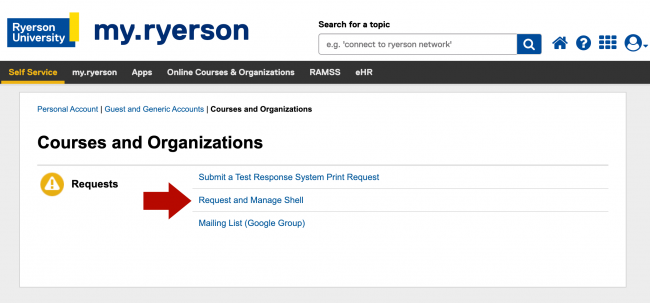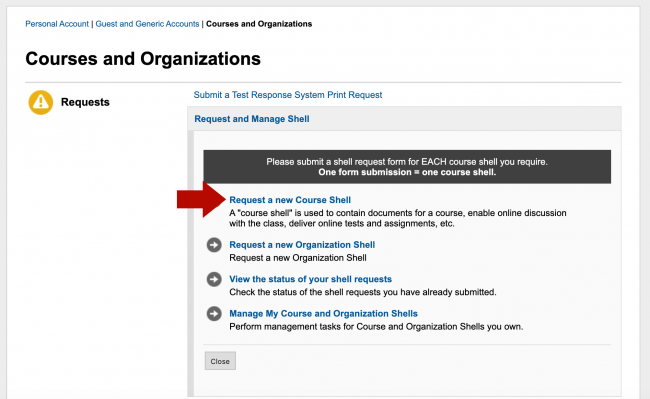Before you can make any readings available through D2L, you will need to give the library access to your course as follows:
- Log into my.torontomu.ca
- Click on the Courses and Organizations link in the Self-Service box.
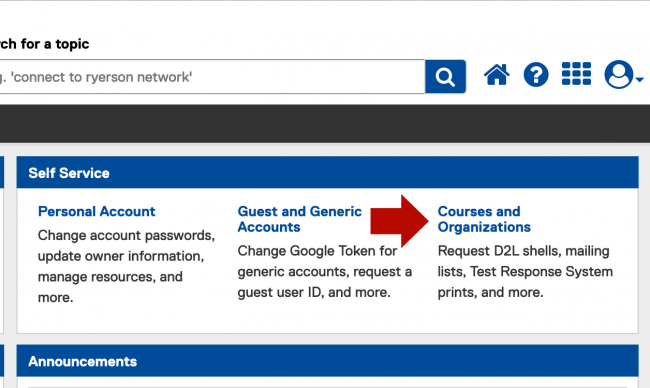
- Click on the Request and Manage Shell link.

- Click the option to request a D2L Course Shell.

- In the Library eReserve section (6), click on the e-Reserve course readings will be used for this Brightspace shell option.

A second option will appear; click this if you want to copy course readings from a previous version of the course.
By following these steps you will give the Library access to your course, which will allow us to add readings to it.
Already have a Course Shell?
If you have already made your course shell and did not check the Library e-reserve box, you can connect your course yourself by following these instructions: User Access: Manage shell members – Courses @ Toronto Metropolitan University