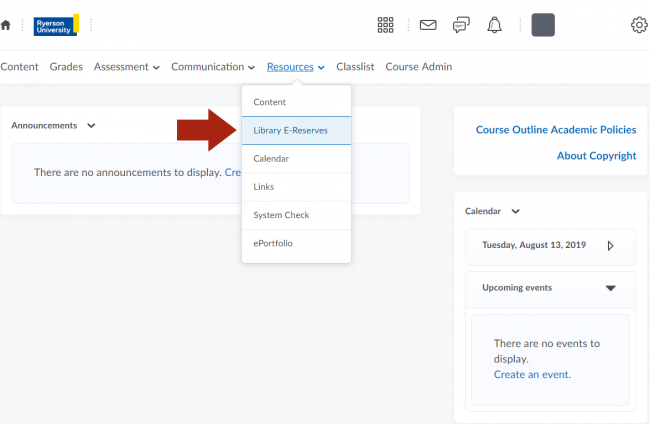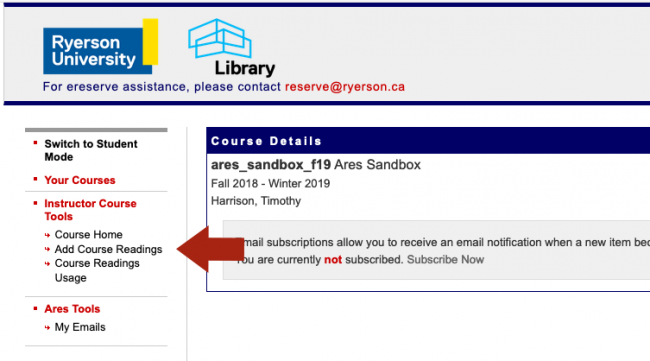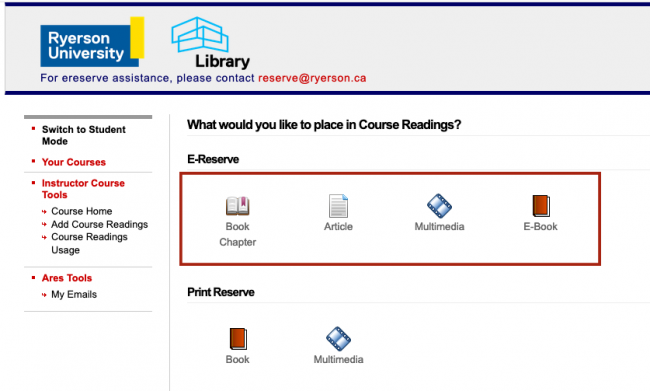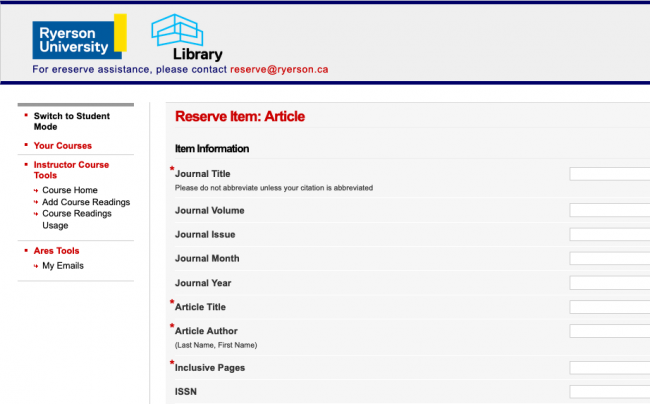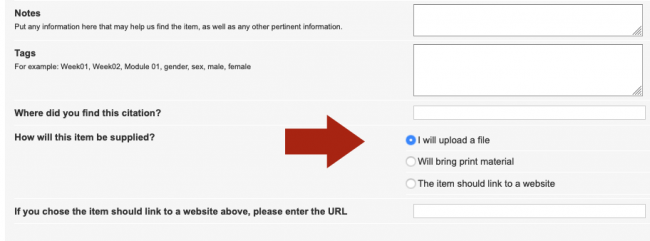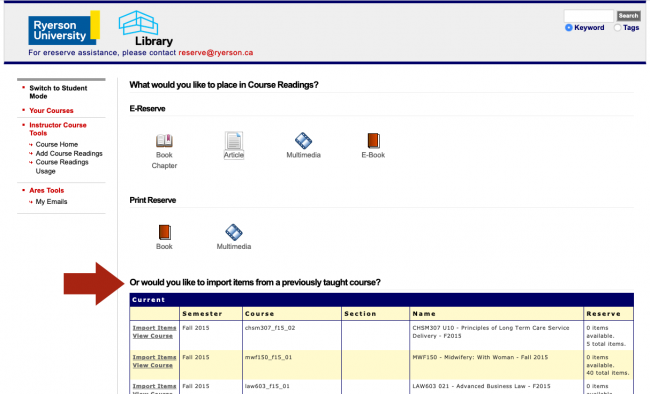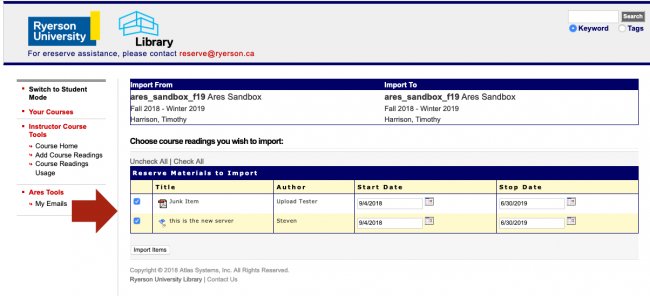Our Self Service option lets you enter citation information and make reading available yourself through D2L. Library staff will review each reading to make sure it is safe to share. Each term, you need to re-order your course readings to make them available through D2L.
You can submit your reading materials through D2L. You can supply a web link or electronic copy, add an item from the library catalogue, or ask to have a physical item be scanned.
Readings can be added directly or by “cloning” from an existing course. If your current course is using the same readings, you can “clone” them to the current course without having resubmit anything.
Adding and Cloning Course Readings to your Course
To be able to add or clone readings to your course, you must first have enabled Library access to your course shell. See Setting Up your Course for more details.
- On your my.torontomu.ca courses page, click on your course link.
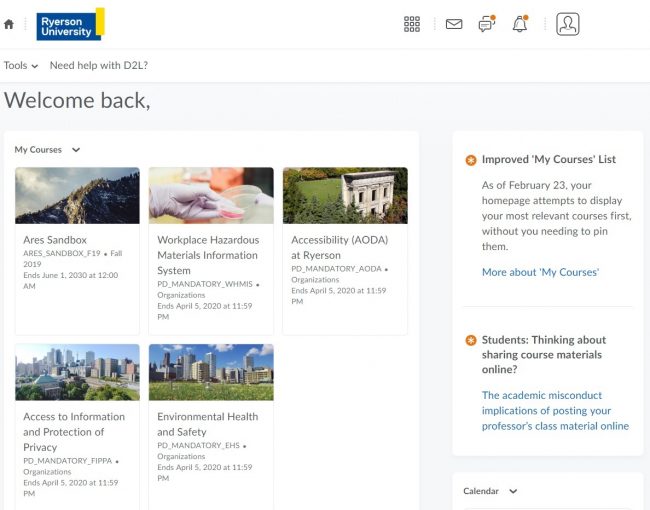
- Then, on the top menu bar, click either Content or Resources, depending on the type of course, and then click on Library E-Reserve in the drop-down menu.

Add new readings (steps 1-5) or Clone Readings from an existing Course
- Click Add Course Readings on the left-hand menu

- Choose the type of material (book chapter, article, multimedia, e-book) you want to add from the available icons.

- Fill in the request form with appropriate citation information ensuring all required fields (red asterisk) are completed. Use the Tags section to group readings together by topic or week.

- Select how the reading will be supplied, and either upload the document if you have one, or provide a link.

- Click the Submit Item button to add the reading to your course.
Cloning Readings from a Previously Taught Course within your Course Shell
- On the What would you like to place on Course Readings page, you will see an option that says “Or would you like to import Items from a previously taught course”? A list of previously taught courses where you used E-Reserves will be listed below. Click on the course you would like to reuse.

- By default, all items will be selected. If you want just some of the items, adjust the check boxes to the left of each title accordingly.

- Click the Import Items button to complete the process of cloning your course reading list. There may be up to a 5 minute delay to show a successful clone. Please do not repeatedly click the import button as this will result in duplicates.