What Can be Requested
A request may be placed on a physical item in the TMU main stack locations or at another Omni institution. Several categories of items (Reserve, reference, non-circulating items, etc.) are not be eligible for requests as they are high-demand items with short loan periods.
How to Request an Item
To place a request on an item you must be logged into OMNI.
- Log into Omni
- Search for the desired title in Omni and view its details.
- Under the Get It section, click on Request. (If you do not see this option, ensure that you are logged in)
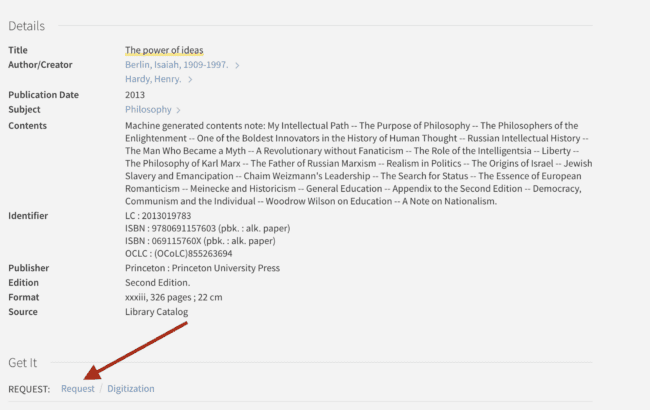
- Enter the date after which you no longer require this item. (Note that this will not speed up the delivery of your request.)
- Click on Send Request
After requesting you will receive a message indicating that your request has been sent.
Need Assistance? If you encounter any issues, seek help at the Circulation Desk.
Check the Status of Your Requests
- Sign into Omni with your my.torontomu username and password
- Click on My Requests
If nothing is listed, you do not have any active requests.
Cancel a Request
- Sign into Omni using your my.torontomu username and password
- Click on My Requests
- Find the request you wish to cancel and click X Cancel
- Click on Cancel It to confirm
Request Notification and Pickup
- Once a request is ready, the item will be held at the Circulation Desk for 7 days.
- An email notice will be sent when the item is ready to be picked up.