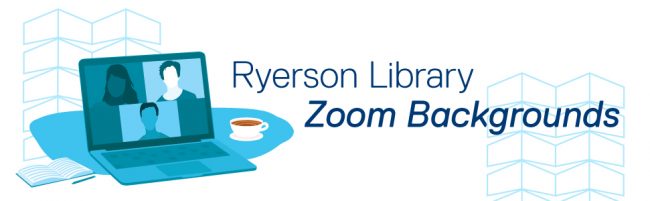
Want to ‘meet’ at the Library? Now you can be there virtually with Zoom backgrounds! Select your preferred background from the collection below. Come here without leaving home.
What is Zoom?
Zoom is an online meeting tool recommended for teaching-related web conferencing, especially if your classes comprise more than 100 people. All staff, faculty and teaching assistants have licensed Zoom accounts at this time.
- Features: screensharing, breakout rooms, annotations, chat, record meetings, and more.
- Room capacity: 300 people per room.
- Delivery method: Zoom desktop app (preferred) or Chrome web client (limited features).
- Meeting length: Up to 4 hour meetings.
(reference: https://www.torontomu.ca/digital-media-projects/tools/zoom/)
The virtual background feature in Zoom allows users to display an image as the background during Zoom meetings.
How to Download the TMU Library images below:
- Click on chosen image, the image will open up in a new tab
- Right-click on your chosen image
- Click “Download Linked File As” and save it to your chosen location (documents, downloads, desktop, etc.)
How to Set Downloaded Image as Backdrop in Zoom once you’ve launched a Zoom meeting:
- Click on ^ next to “Stop Video” on the bottom left of your Zoom window and select “Choose Virtual Background”
- Click on the + on the right-hand side below the current image in your settings
- Click “Add Image”
- Find your saved image and select it














